Setup Galaxy¶
Instructions for installing and configuring Galaxy for use with JBlast.
Install Galaxy¶
Instructions for installing galaxy: Get Galaxy
git clone -b release_17.09 https://github.com/galaxyproject/galaxy.git (tested)
Run galaxy: sh run.sh (From galaxy dir. First time run will take a while)
By default Galaxy is hosted on port 8080: http://localhost:8080
Create a user with admin privilage¶
Register a new user (User Menu –> Register).
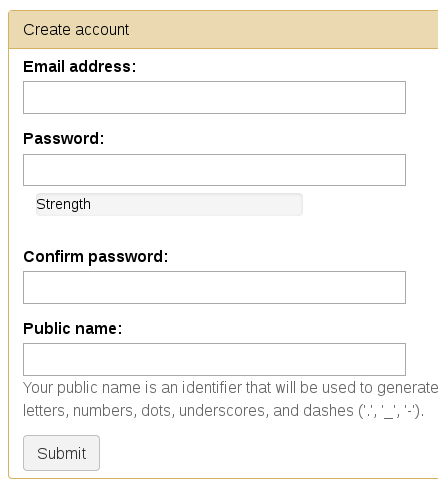
In your jbconnect directory, edit jbconnect.config.js and create a galaxy: section under jbrowse: section. Add the Galaxy installation path.
module.exports = {
jbrowse: {
galaxy: {
galaxyPath: '/var/www/galaxy'
}
}
}
These settings will override any settings in node_modules/jbconnect-hook-jblast/config/globals.js and jbconnect/config/globals.js.
From the JBrowse directory, type ./jbutil --setuptools
This will copy some JBlast specific Galaxy tools into the galaxy directory as as well as replace
config.galaxy.ini in the galaxy directory.
In galaxy directory, add the following line to config/galaxy.ini add the user email for the user you created as an admin:
admin_users = me-user@gmail.com
Start Galaxy again from the galaxy directory (sh run.sh)
Now you should see and Admin menu appear in Galaxy.
Generating the Galaxy API key¶
Create an API key (User Menu –> Preference), then select Manage API Key, click the Create a new key button.
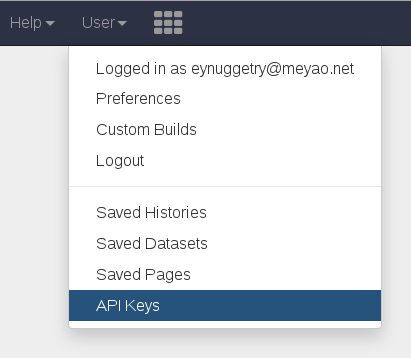
In the JBConnect directory, add the API key to jbconnect.config.js under the galaxy: section.
module.exports = {
jbrowse: {
galaxy: {
galaxyPath: '/var/www/galaxy',
galaxyAPIKey: "c7be32db9329841598b1a5705655f633"
}
}
}
Now, restart galaxy: sh run.sh
Install NCBI Blast+ Tools¶
At the same level as jbconnect and galaxy directories, create a directory called shed_tools, making sure it has the same permissions as the galaxy and jbconnect directories.
Select the Admin menu and Search Tool Shed from the left side bar.
Select the Galaxy Main Tool Shed:
In the search box enter ncbi_blast_plus.
When you come to the Install to Galaxy button, click it.
When you arrive at the screen with Add new tool panel section, type in “NCBI Blast+”
Then click Install button.
The NCBI blast tools and dependencies will proceed to be installed.
Sometimes you will have to do this procedure a 2nd or 3rd time to ensure all the dependencies are installed.
Install demo workflows¶
Install sample workflows used in demo. (this step require the API key to be configured and Galaxy should be running.)
./jbutil --setupworkflows
Registering a Blast Database¶
A default database called faux is a small sample blast database is loaded by the project.
Additional databases may be loaded if necessary.
Download the blast database if you haven’t already done it.
./bin/blast_downloadDb.js htgs.05 (setup sample database)
// you can also download the full "htgs" database, but this will
// take a while on slower lines. (ie. "./blast_downloadDb.js htgs" )
This downloads and installs “htgs” BLAST database from ftp://ftp.ncbi.nlm.nih.gov/blast/db/
into blastdb/htgs directory.
In the galaxy directory, edit tool-data/blastdb.loc.
Add this line to the end of the file:
htgs{tab}High Throughput Genomic Sequences (htgs){tab}/var/www/jbconnect/blastdb/htgs/htgs
It’s important to get the name “htgs” correct. The name counts in our demo workflow. The directory should reflect the directory of the installed BLAST database.
Setup Galaxy Job Service¶
In jbconnect directory, edit node_modules/jbconnect-hook-jblast/config/globals.js and add the galaxy job service.
services: {
'basicWorkflowService': {enable: false, name: 'basicWorkflowService', type: 'workflow', alias: "jblast"},
'galaxyService': {enable: true, name: 'galaxyService', type: 'workflow', alias: "jblast"},
'filterService': {name: 'filterService', type: 'service'},
'entrezService': {name: 'entrezService', type: 'service'}
},
Restart Galaxy: sh run.sh
Lift sails: sails lift